Let's see How To Use GUI in DigitalOcean Droplet?
If you are looking for running DigitalOcean Ubuntu Droplet using GUI ( Graphical User Interface ) Then you are at right place. to Follow this tutorial you must have Droplet.
If you don't have your droplet then Create your first DigitalOcean Droplet here.
Access your Droplet
To use install GUI (Graphical User Interface) on your droplet. You must have root level access to your Droplet.
If you don't know how access your DigitalOcean droplet. Please read this article.
Installing Required Packages
Ubuntu server does NOT comes with GUI. We need to install GUI.
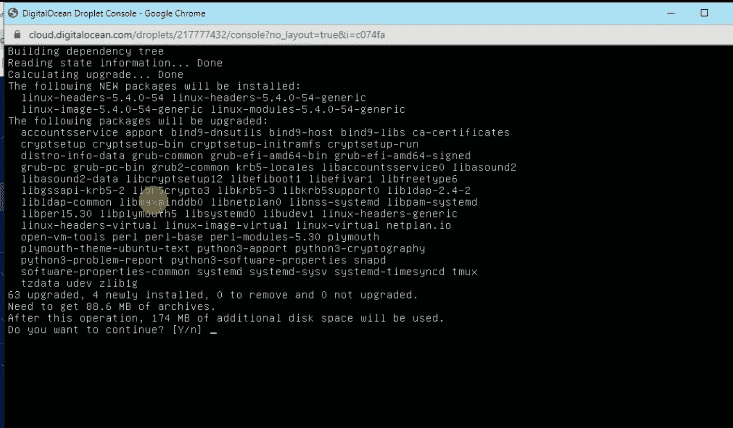
$ sudo apt update
$ sudo apt upgrade
Above 2 commands will update your Ubuntu System ( enter y if asked ) & Apps. Follow Next Commands
$ sudo apt install tasksel
Enter y when asked.
$ tasksel install ubuntu-desktop
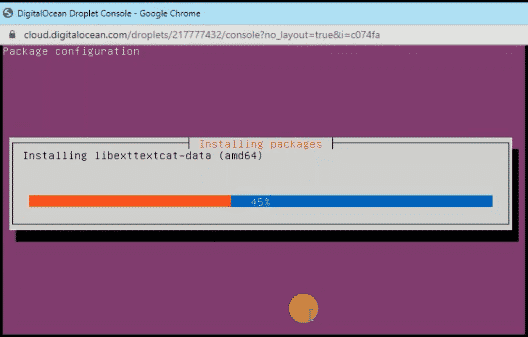
This will install desktop GUI. After installing we need to reboot droplet. To reboot execute,
$ sudo reboot
After rebooting it will open, in GUI.
Now you will need to follow and complete the wizard. That's it done!
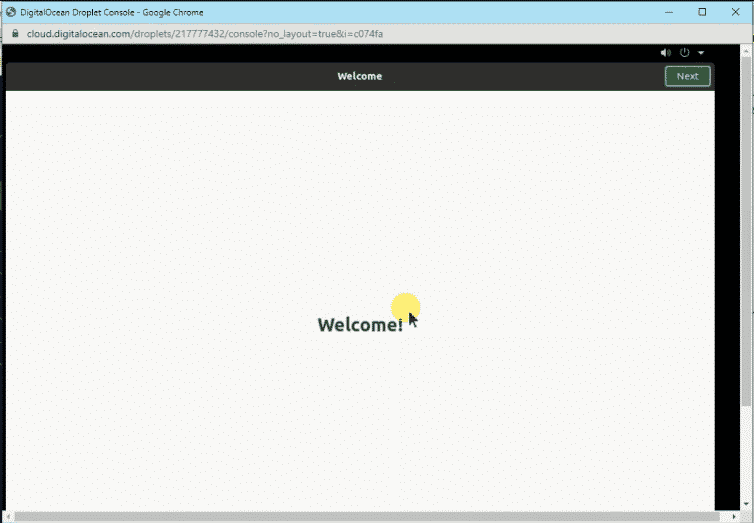
If you still have issues watch video version below.
NOTE: MAKE SURE YOU TAKE NECESSARY CARE OF DROPLET SECURITY, IN THIS PROCESS.