If you have created Project and Now you want to distribute project to your customer or friends, you need to Create setup.msi or setup.exe file, So they can install it on there Windows computer and use same.
Now in this tutorial , we are making setup file of our recent Project Tic Tac Toe, If you don't have your project and Just want to follow this tutorial , you can download this project for free, Download Now.
Installing Required Extension
Open Visual Studio ( We are using 2019 for this tutorial ) , Click on Extension and in Search Box type Installer, You will see option Microsoft Visual Studio Installer Projects , click on Download button Next to it.
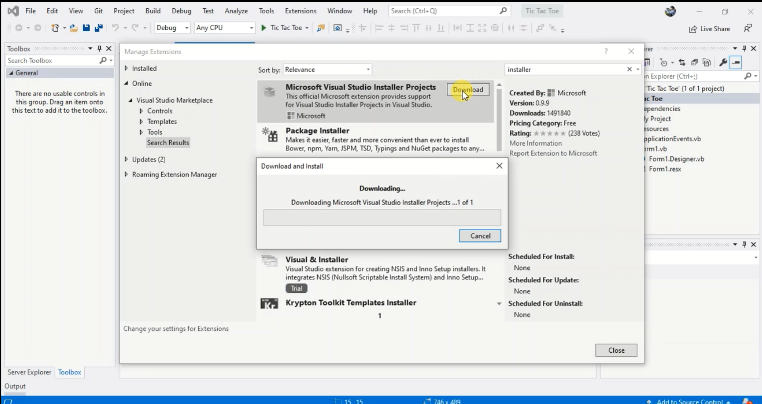
You need to Close All Visual Studio windows to start installtion. Once installation is completed you can Open Visual Studio Again.
Creating Installer
Click on View tab and Select Solution explorer, In Solution Explorer right click on solution name , Click on Add -> New Project from Next window select Setup Project,
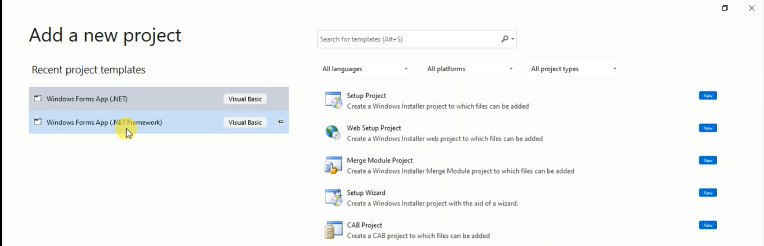
Now Click on Next Button, Enter Setup Project Name and Click on Create Button.
You will see file System, as below
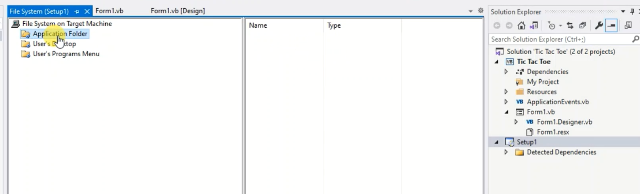
You need Open Application Folder First and and right Click on Right window, select Add -> Project Output and select Option Primary Output.
Now click ok button, next you need to you right click on primary output option we just added and select create shortcut to primary output and project name now, by right clicking on shortcut you can change name of shortcut. we need to create two shortcuts one for user's desktop and another for user's program menu,
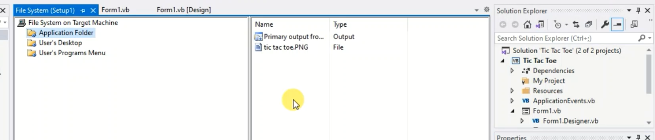
When we create shortcut we can right click on shortcut select properties select icon and set .ico as icon file. now move that shortcuts to user's desktop and user's programs menu.
Download image .ico file for icon
Right click on solution name and select option rebuild it will start rebuilding you may see
1.
rebuild all 1 success 1 failed or 0 skipped
or
2.
rebuild all 1 success 0 failed or 1 skipped
or
3.
rebuild all 2 success 0 failed or 0 skipped
If you see option 3 rebuild all 2 success 0 failed or 0 skipped, then your setup.msi and setup.exe is ready,
but if not , then must be error ,messageor warning, here we have warning, see image below,
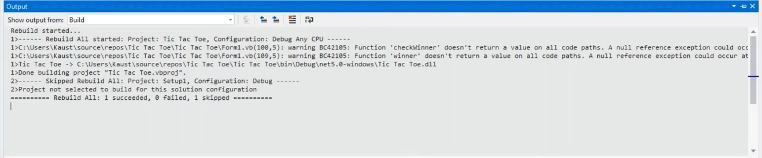
After fixing this message / warning, click rebuild again. & Done , You just created Setup.msi and Setup.exe
Locating Setup Files
To locate the file Open Solution Explorer -> Right click on Setup Project -> and See Open in Explorer , Check debug folder there you can see your setup files.
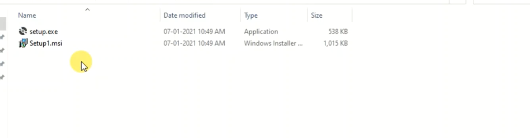
If you are NOT able to access this option , Open Windows File Explorer and Open Path below.
C:\Users\username\source\repos\Tic Tac Toe\Setup1\Debug
{select your username and project name correctly.}
Installing Setup File
Installing setup is very easy , Double click on setup.msi or setup.exe and just click next,next and done.
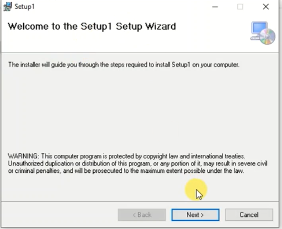
or You can install easily by Right Clicking Setup in solution explorer and select install button, that's it.
Congrats! You just created setup. If you have any issues just comment here, we will reply asap.