In this tutorial we will see How To Migrate WordPress Site?
Let's see.
How To Migrate WordPress Site?
You must have admin access to both sites. From where you are cloning and to where you are cloning.
If you have admin access to both sites. You are good to go.
Procedure on Old Site.
Visit admin dashboard of your old site, click on Plugins and then click on New Plugin. Now search for WP Clone.
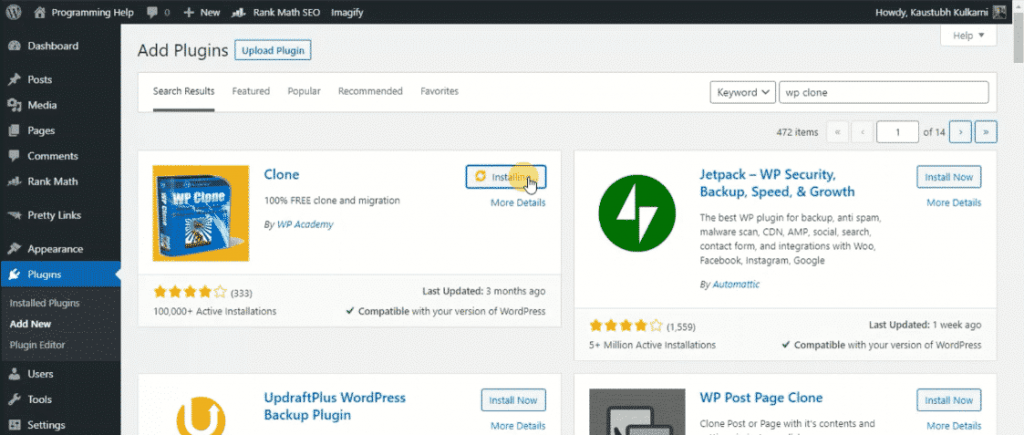
Now Select Plugin Clone by WP Academy, Click on Install & activate.
After activating the plugin , find option WP Clone & Click on same.
After Select option Create Backup & Click on Create Backup Button. Please take a note that. Making backup takes usually 2-3 minutes, But takes time depending upon your site data.
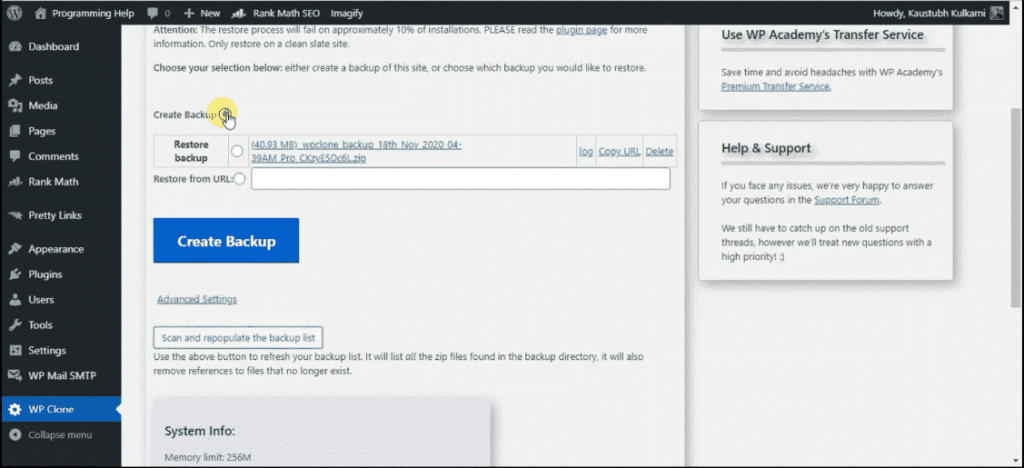
Once Backup is completed you will see a link to download that backup. You can always download this backup and restore whenever you need that backup. But in this tutorial we are going to migrate to another domain / host.
That's why you will need to click on Copy URL button next to that generated link.
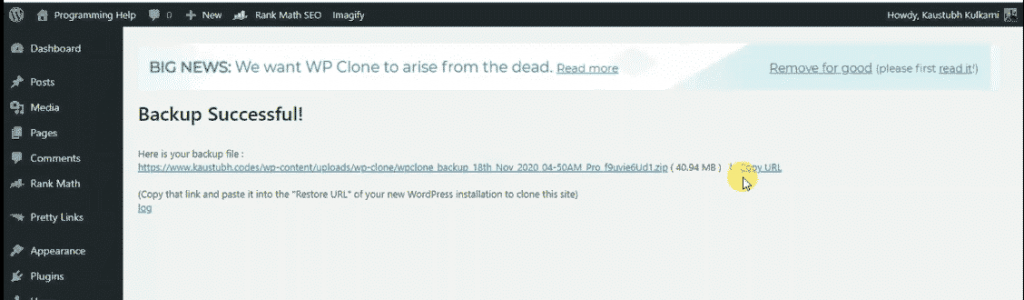
That's it for your old site. Now we will work on our new site.
Procedure on New Site.
Procedure is really simple for new site. Now again install that WP Clone plugin , as we installed on our old site.
Once installed visit WP Clone option in your dashbord. Now this time we will select option Restore from URL & just paste the backup url we earlier copied from our old site.
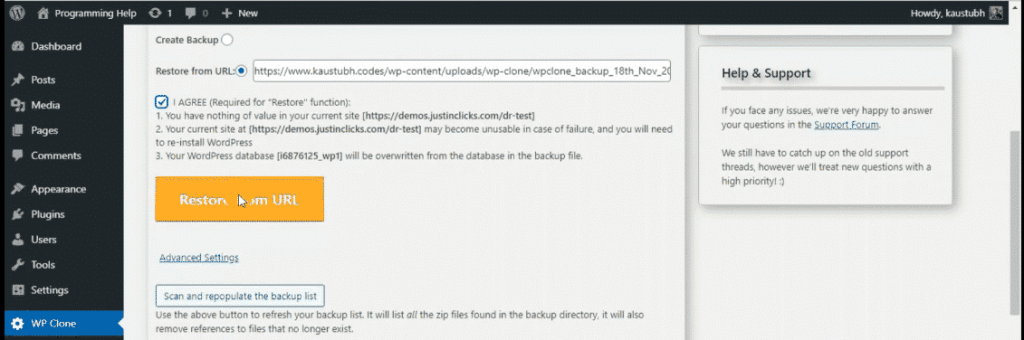
You click on I agree, & then click on Restore From URL.
It will prompt This may take few minutes.Proceed? click on yes.
Now sit back & relax, don't click anything or refresh or close anything. This plugin will automatically download that .zip from old site & will automatically install.
After installling it will show you the succes page.
NOTE:
- Your username and password will be same as you had on your previous site.
- The passwords before restore of your new site , may not work.
- Please take proper backup while doing backup and restore things.
Please let us know by commenting , is this worked for you?