In this tutorial we will see, How to Install LAMP Stack on AWS EC2 Instance?
Pre-requisites:
Create AWS Account
If you don't have AWS account previously, You can create your aws account here.
Creating Instance
We are going to create Ubuntu 20.04 EC2 instance . To create EC2 instance click here.
Accessing Instance from your PC
If you don't know how to access VPS ( Virtual Private Server). Then please follow this guide.
This is written for digital ocean, but it will work on ec2 too. Except method #1 [from console]
Installing LAMP Stack
Now we are going to install LAMP Stack on EC2 instance, First you will need to login your aws account & copy the instance IP address.
Accessing Server from Putty
To connect , first we will need to generate Private Key (.ppk) from PuttyGen. (PuttyGen Comes with Putty App). Open PuttyGen & Click on Load after clicking , from file select window , click All Files and select valid key file , we downloaded from aws console , while creating EC2 instance.
Now click on Save private key . save it as (.ppk) file.
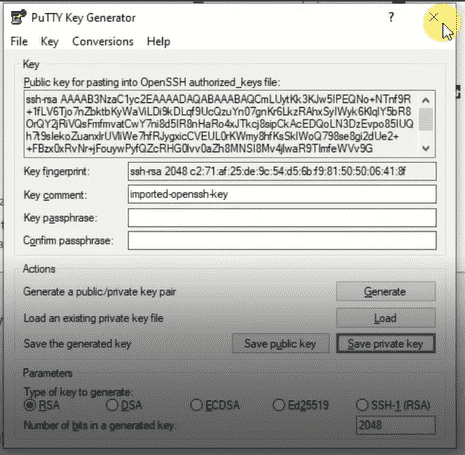
Now open Putty App, fill below fields as per instructions.
Host Name (IP Address)
ubuntu@your_instance_ip_address
Port
keep port 22 as it is.
Now from left menu , select Connection -> SSH -> Auth
Check for option Private Key for file authentication & select the file we generated in last step & Click on Open Button.
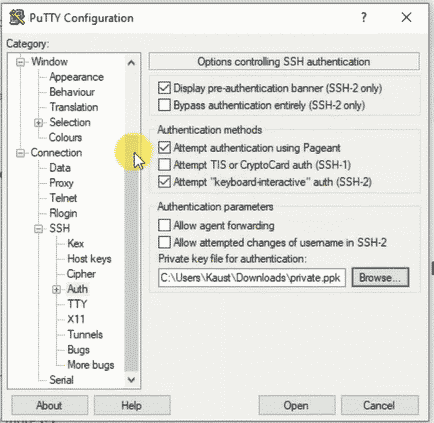
Once everything added , Go to session windows again & in saved session add this session, So next time, you will not require do this stuff again. Now Click on Open button.
SSH will go you warning click on Allow / OK.
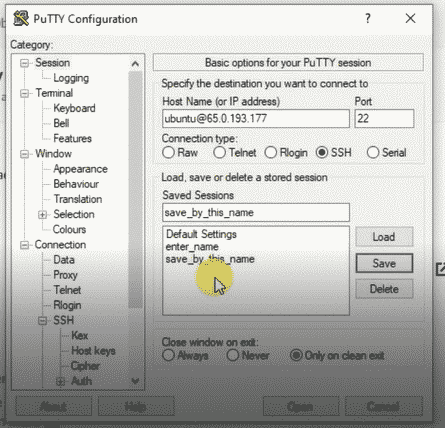
Now you have access to your SSH.
Initial Server Setup
First thing we have to do once logged in is, switching user to root from ubuntu. To do that paste below command in terminal.
Updates
$ sudo -i
(You can just copy paste commmands, Just change them according to your requirements. While exectuing commands below if asked click "y " and hit enter)
$ apt update
$ apt upgrade
Above 2 commands will update all the apps in our EC2 Ubuntu instance.
$ apt autoremove
It will remove all the non-required packages.
Setting Up Sudo - User
$ adduser enter_username_here
Now fill complete details of user and once asked for confirmation type y and hit enter.
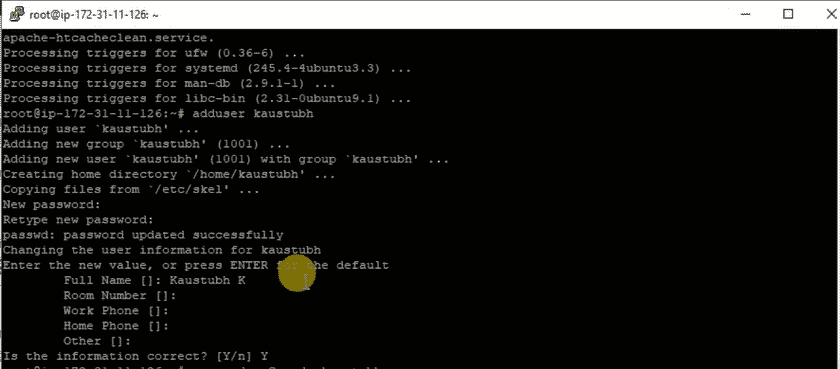
Now we're going to add sudo / root privileges to this user , So the user can do tasks by using word sudo. To do that
$ usermod -aG sudo enter_username_here
Configuring Firewall
We need to configure firewall to prevent unauthorised access to our instance. By default the firewall is turned off .
$ ufw status
This command will tell you status for firewall.
$ ufw app list
It will show apps needs access to firewall. for example OpenSSH.
$ ufw allow OpenSSH
$ ufw enable
IMPORTANT NOTE : DO NOT ENABLE FIREWALL WITHOUT ALLOWING OpenSSH, ELSE YOU WILL NOT BE ABLE TO ACCESS INSTANCE AGAIN.
Installing Apache
Apache is web server we are going to use for serving our sites. To install Apache paste below commands and enter y when asked.
$ apt install apache2
$ service apache2 restart
We need to update firewall rules again & need to add "Apache" to allowed list. To allow execute below commands.
$ ufw allow "Apache Full"
Once done visit your EC2 IP address, You will see success apache configuration success page. as shown below,
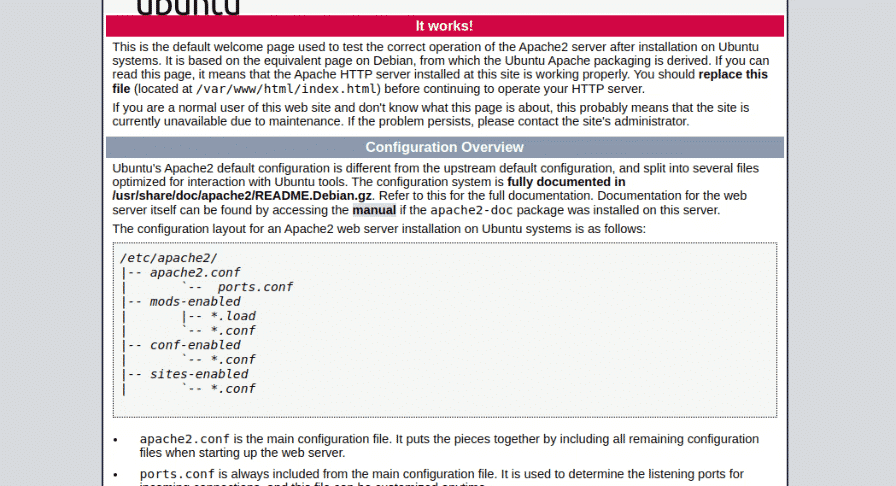
If you are unable to view above page, then that's not issue, We can update some setting and you will be able to see this page. To do that,
visit console.aws.amazon.com
Click on the services in top corner -> EC2, after click on Security Groups & select the security group associated with our instance. After selecting Click on Edit Inboud rules,
Now make all the settings as shown in this image.
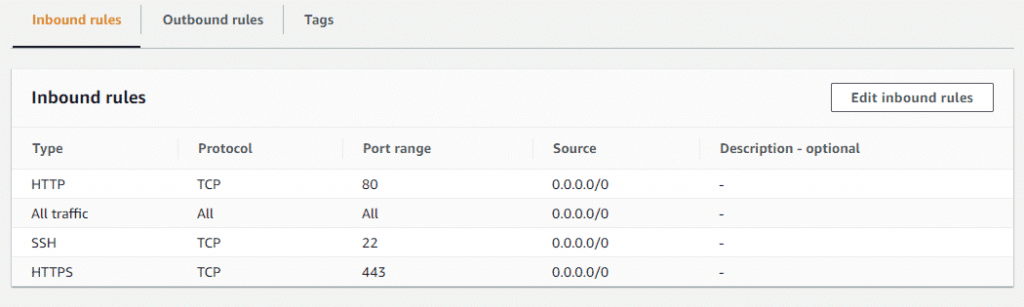
Once rules updated you can visit your IP address and you can see that confirmation page.
Installing MySQL
To install Mysql use below commands.
$ apt install mysql-server
You can also install phpMyAdmin , if you need , but it's not required. To install PhpMyAdmin use below commands,
$ apt install phpmyadmin
You can access PhpMyAdmin at your_instance_ip_address/phpmyadmin. View Video Version of this tutorial for more details.
Installing php
Installing php is the last step, Let's complete that too,
$ apt install libapache2-mod-php php-mysql
enter y when asked, That's it. You just completed installation of LAMP Stack on your aws EC2 Ubuntu instance.
Looking for Alternative of EC2?
Get the $100 free credits by Digital Ocean for free. You can get $100 by clicking below button.